Ever feel like powerful marketing tools are just too complex to tackle? You know they can transform your business, but the sheer number of features can be intimidating. That initial excitement quickly fades into hesitation. What if you could cut through the noise and see a real result today?
This guide is designed for that exact moment. We focus on the fastest path to success. You will get your first automation running in about half an hour. We will ignore the advanced options for now and concentrate on what truly matters to get started.
The platform helps you by providing a Setup List on your dashboard. Think of it as a helpful checklist, not a strict requirement. You do not need to finish every item to begin seeing value. The core steps are simple: create your workspace, set up a way to send messages, add someone to your audience, and launch a campaign.
This tutorial takes a hands-on approach. You will add yourself as a test contact and send a real message. This immediate, practical experience shows you how the system uses data to personalize communication. It’s the quickest way to build confidence and understand the potential.
Key Takeaways
- You can achieve a working automation quickly by following a focused path.
- The platform’s Setup List is a guide, not a mandatory pre-launch checklist.
- Four essential steps form the foundation for any automation project.
- This guide uses a practical method, having you send a real message to yourself.
- You will learn how data drives personalization from your very first campaign.
- The default settings are powerful enough for most initial needs.
Getting Started with Your Customer.io Account and Workspace
Setting up your marketing automation foundation requires just two initial components: an account and a workspace. This initial step is designed to be straightforward, getting you to the powerful features quickly.
Creating Your Account and Workspace
Begin by visiting the platform’s website to create your account. You’ll select a plan that matches your needs, with a free trial available for evaluation.
The registration process asks for basic company information and your intended use cases. This helps tailor the onboarding experience to your specific requirements.
Immediately after account creation, you’ll establish your first workspace. Think of this as your dedicated container for people, data, campaigns, and settings.
Understanding Default Settings and Initial Setup
Your dashboard will display a setup checklist guiding you through essential configuration tasks. This flexible process lets you complete items in any order that suits your workflow.
The platform uses default settings that support most use cases immediately. These provide a solid foundation without requiring deep technical knowledge.
“The default configurations are optimized for rapid deployment while maintaining flexibility for future customization.”
Account verification is an important step to understand. While unverified, you can test all features except sending actual messages to your audience.
| Workspace Type | Best For | Data Isolation |
|---|---|---|
| Single Brand | Small to medium businesses | Complete separation |
| Multiple Brands | Agencies or enterprises | No cross-workspace sharing |
| Regional Divisions | International companies | Independent configurations |
Verification requires providing details about your website, subscription methods, and message types. This ensures compliant and effective communication practices from the start.
Configuring Your Message Channels and Domain Settings
Establishing reliable message delivery is the critical bridge between your audience data and actual engagement. This configuration ensures your campaigns reach people through their preferred communication methods.
You begin by selecting which channels to activate. The platform supports multiple options including email, push notifications, and SMS.
Setting Up Email and Other Messaging Channels
Email remains the most common starting point for new users. The setup process guides you through essential steps for proper configuration.
You’ll enter your sending domain and specify From addresses for your campaigns. The system allows multiple addresses for different message types.
Channel management stays flexible as your strategy grows. You can add new options later through your workspace settings.
Verifying Your Domain and Enabling Link Tracking
Domain verification proves ownership and establishes sender legitimacy. This authentication significantly improves email deliverability rates.
You add specific DNS records to your domain host during this process. Proper setup includes optional link tracking through CNAME records.
Important consideration: New senders should gradually increase volume to protect domain reputation. Established senders might prefer custom SMTP configuration.
- Custom SMTP maintains existing domain reputation
- Provides full control over sending infrastructure
- Preserves historical metrics and data consistency
Your website integration begins here too. You’ll prepare to add the tracking snippet to identify visitors and their behavior.
Adding Test Users and Segmenting Your Audience
Before sending any messages, you need to establish who you’re communicating with through careful audience organization. This process transforms raw contact information into meaningful groups that receive relevant content.
Adding a Test Person and Defining Attributes
Start by visiting the People page in your workspace. Click Add People and select Add a Person to create your first test entry. This approach lets you experiment safely without contacting actual users.
Assign a simple identifier like “1” and use your own email address. Add basic attributes such as first_name and last_name. These details help personalize messages and target specific individuals.
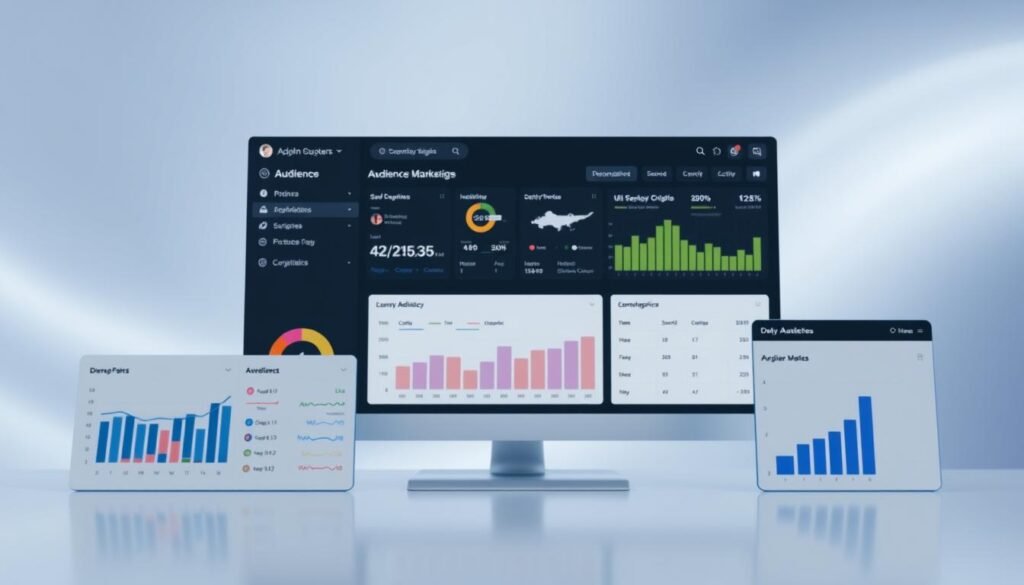
Each person in the system has three core data types. Identifiers make individuals unique. Attributes represent known characteristics. Events track actions that can trigger campaigns.
Building Data-Driven and Manual Segments
Group your people into segments based on shared attributes or behaviors. Data-driven segments update automatically as conditions change. They ensure your campaigns always reach the right audience.
Manual segments create static lists for specific campaigns. You maintain complete control over who receives each message. Both approaches help you deliver targeted content effectively.
You can import data via CSV files or integrate forms directly. Each method requires proper identifiers to connect information to the right people. This foundation supports all your future automation efforts.
Step-by-Step customer.io tutorial for Campaign Creation
Campaign creation represents the pivotal stage where audience insights become personalized messaging. This process connects your data with automated communication.
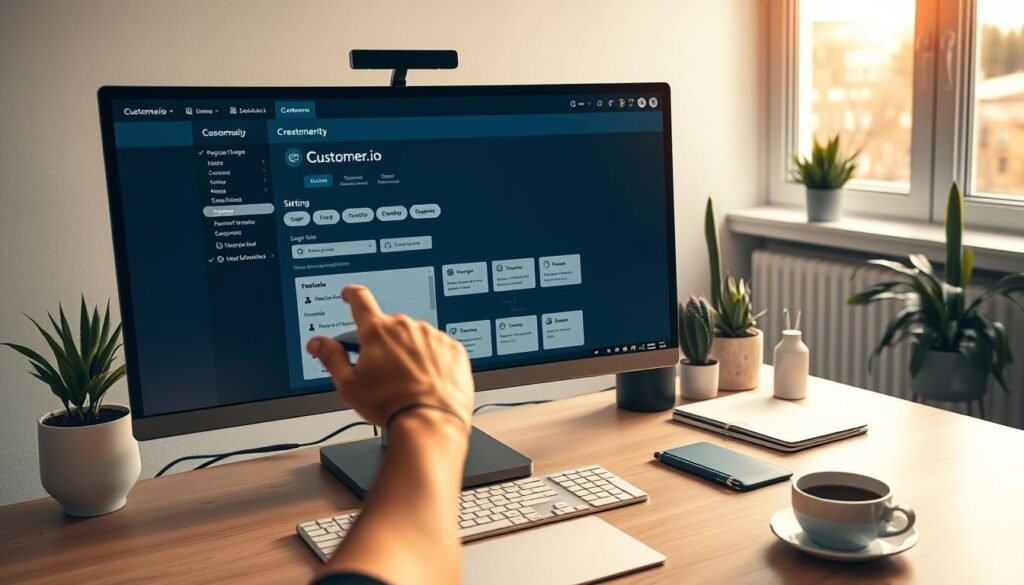
Designing Your Campaign Trigger and Workflow
Begin by navigating to Campaigns and selecting Create Campaign. Name your campaign clearly for easy team identification.
The trigger configuration determines when people enter your workflow. Choose Segment change as your trigger type. This activates when individuals join specific audience groups.
Create a data-driven segment with attribute conditions. Filter by first_name to ensure only your test user enters this campaign.
Personalizing Your Email Content with Liquid Syntax
Drag an Email action onto your workflow canvas. Select your preferred editor based on design needs.
Configure essential settings including your From address and subject line. Use liquid syntax like {{customer.first_name}} for dynamic personalization.
This syntax references attribute values directly from user profiles. It enables conditional logic and fallback values when attributes are missing.
| Editor Type | Best Use Case | Personalization Features |
|---|---|---|
| Drag-and-Drop | Visual messaging | Basic variable insertion |
| Rich Text | Simple campaigns | Full liquid syntax support |
| Code Editor | Advanced customization | Complete template control |
Change Sending Behavior to “Send automatically” instead of “Queue Draft.” This ensures messages deliver immediately when triggers activate.
Review your settings and launch the campaign. You’ll receive your test email within minutes, demonstrating how workflows personalize communication.
Integrating In-App Messaging and Other Communication Channels
Expanding your communication strategy beyond email opens powerful new engagement opportunities. This section guides you through adding in-app messaging, push notifications, and SMS to create a true omnichannel experience.
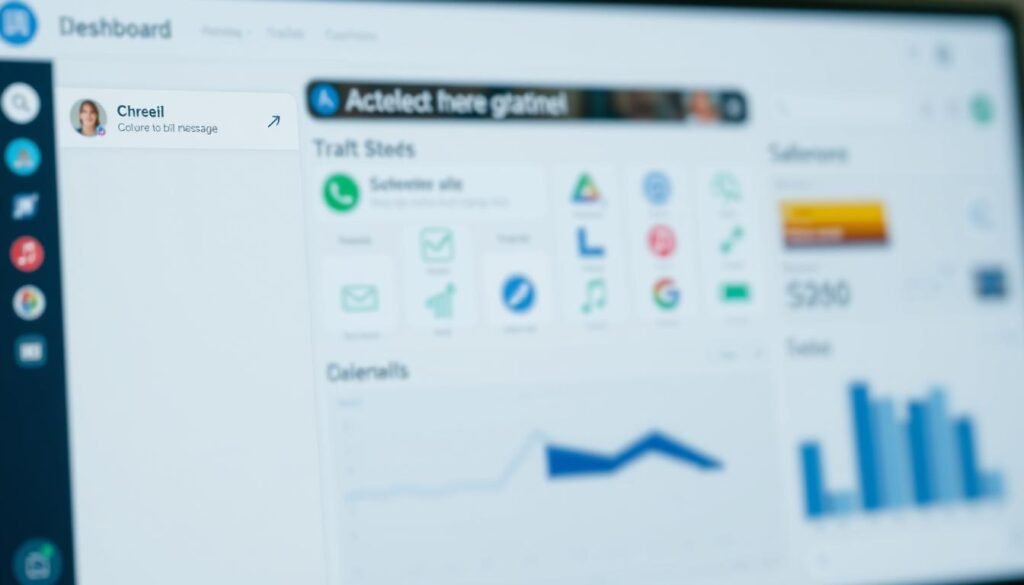
Setting Up In-App Messaging on Your Website or App
In-app messages deliver content directly within your platform when users are active. They differ from push notifications by requiring current engagement with your site or app.
You’ll need to install an SDK for this functionality. Website integration involves adding a simple JavaScript snippet to your pages. Mobile apps require platform-specific SDKs for iOS, Android, or cross-platform frameworks.
The setup begins in your workspace settings. Navigate to Settings > Workspace Settings and enable in-app messaging. The platform provides documentation links for each supported integration method.
Exploring Push Notifications and SMS Integration
Push notifications reach users even when they’re not using your app. SMS delivers text messages to mobile devices for high-priority communications.
Both channels activate through your workspace settings. You’ll follow similar setup processes for each option. These features expand your ability to send messages across multiple touchpoints.
| Channel Type | Delivery Timing | User Requirement | Best Use Cases |
|---|---|---|---|
| In-App Messaging | During active use | Must be on site/app | Onboarding, feature guides |
| Push Notifications | Any time | App installed | Alerts, reminders, updates |
| SMS Text Messages | Immediate | Mobile number | Transactions, urgent info |
Testing ensures your integration works correctly. Send a test message to verify proper display. The platform adjusts message polling rates after your first successful send.
Multi-channel integration creates consistent messaging across all platforms. Your audience receives personalized content through their preferred communication methods.
Conclusion
With your initial automation now active, you’ve laid the groundwork for scalable customer communication. This guide has walked you through the essential steps to get started quickly with your marketing automation platform.
The account verification process is your next crucial step before sending messages to real people. Contact technical support with details about your company website and messaging strategy. Once verified, you can begin sending emails and expanding your channels.
Remember that this quick start demonstrates only the basic features available. To achieve the greatest results, invest time in planning your full implementation strategy. Capture the right data through thoughtful attributes and events.
Effective marketing automation is an iterative process. Continuously refine your segments and optimize message content based on performance data. Expand your use of the platform’s features as you identify new opportunities.
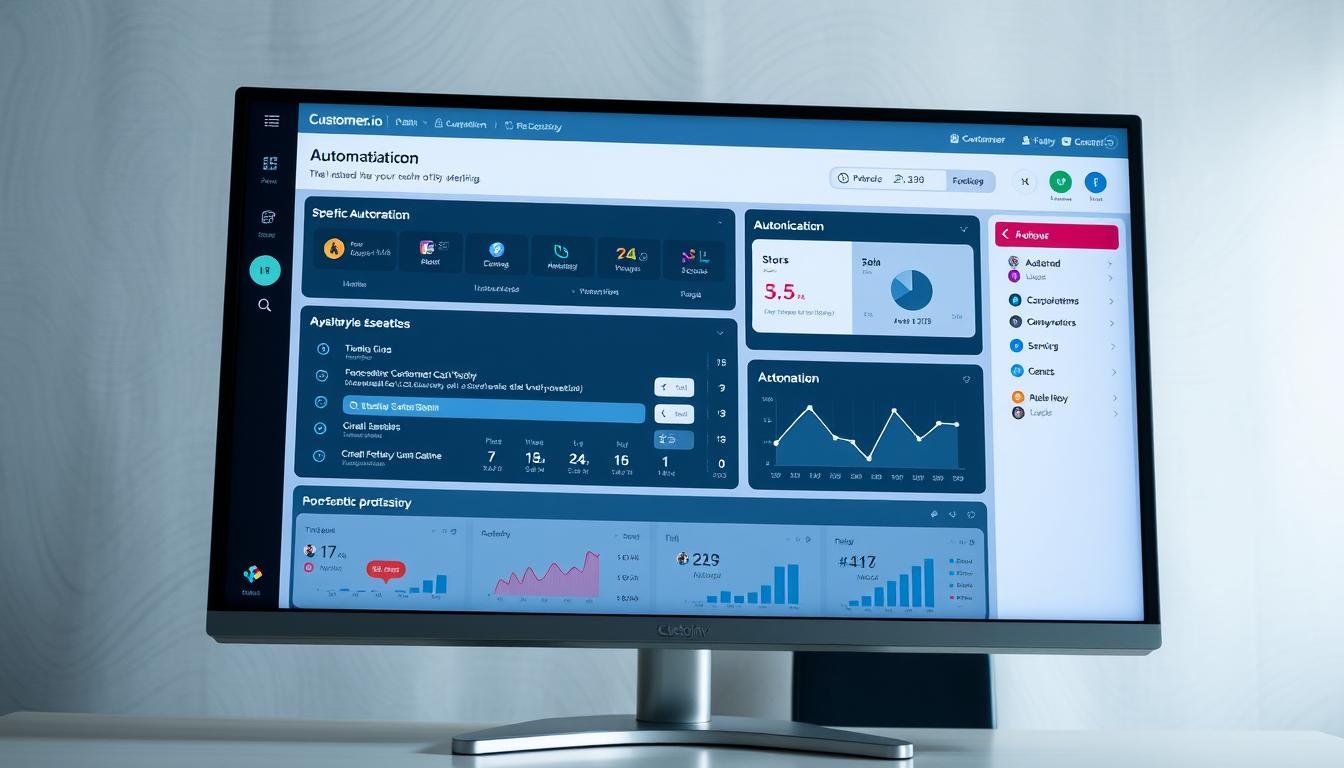
Leave a Reply